User Story #3415 (closed)
Opened 13 years ago
Closed 13 years ago
Import Images in insight
| Reported by: | jburel | Owned by: | |
|---|---|---|---|
| Priority: | major | Milestone: | OMERO-Beta4.3 |
| Component: | Insight | Keywords: | n.a. |
| Cc: | wmoore, saloynton, jamoore, cxallan, jason | Story Points: | n.a. |
| Sprint: | n.a. | Importance: | n.a. |
| Total Remaining Time: | 0.0d | Estimated Remaining Time: | n.a. |
Description (last modified by jburel)
replaces http://trac.openmicroscopy.org.uk/shoola/ticket/1195
Import images from insight.
- Images selection and options review.
- Import single DONE
- Import files with multi-images
- Thumbnailing imported single images (in import display)
- Support for directory import.
- Submission of import failure to the QA system.
- Single image file
- Multi-images file
Other import feature requests from Paris 2010 (Will).
- Make Datasets during Folder import. See #2538
- Import queue should have column to show if 'Archive Original File' is set for each image.
- Martin wants to be able to permanently configure 'Archive Original File' so that users don't get the option to turn it off in the UI.
- Tagging on import. Needs discussion e.g. enforce some basic level of tagging?
The above points have been implemented from Insight:r7869 to Insight:r7875
What is currently implemented?
Selections:
- Select a dataset
- select images and import them in the dataset
- select folders and import images (candidates) contained in the folders. No need to select images individually.
- select a Project
- select a folder and turn it into a dataset automatically. This dataset will be linked to the project. Images contained in the folder will be imported into the new datasets.
- No container selected or not valid container selected (e.g. project selected and try to import and image)
- If images are selected, a default date-based dataset is created e.g. 07-01-11 and the images will be imported in that dataset. Note that the dataset will NOT be linked to the project even if a project is selected.
- If a folder is selected (and ticked to be turned into a dataset) the dataset will be created and not added to any project.
Options:
- Ability to turn the archived flag per image/folder.
- Ability to set default value for archived or turn option enabled from config file (currently client side)
- Currently, only option to tag the images. All images in the import queue will be tagged. If a folder is selected, all the images in the folder will be tagged. Possibility to add existing tags or to create new tags.
When a file is imported:
- For single image, a thumbnail is displayed in the row corresponding to the file. Mouse over to view a bigger thumbnail. Double-click on thumbnail or name to launch the viewer.
- For a multi-images file, up to 3 thumbnails are displayed + number of images w/o displayed thumbnails . Mouse over to view a bigger thumbnail. Double-click on thumbnail to launch the viewer.
- Icon in the data manager will change to indicating that images have been imported in the folder (dataset/project for now). No automatic refresh, might be too intrusive. Very easy to do refresh if it is better.
When file failed to import:
- name of the files with error message. Mouse over to view part of the stack trace. Option to submit the error with or w/o the file
For history, calendar etc see #3777
Attachments (3)
Change History (23)
comment:1 Changed 13 years ago by jburel
- Cc wmoore added
comment:2 Changed 13 years ago by jburel
- Description modified (diff)
comment:3 Changed 13 years ago by jburel
- Cc saloynton added
- Description modified (diff)
comment:4 Changed 13 years ago by jburel
- Milestone Unscheduled deleted
comment:5 Changed 13 years ago by jburel
- Cc jmoore added
comment:6 Changed 13 years ago by agilo
- Status changed from new to accepted
comment:7 Changed 13 years ago by jburel
(In [7888/insight]) Improve error message handling (see #3415)
comment:8 Changed 13 years ago by jburel
- Cc cxallan jason added
- Description modified (diff)
- Priority changed from minor to major
comment:9 Changed 13 years ago by jburel
(In [7897/insight]) improve reset display (see #3415)
comment:10 Changed 13 years ago by jburel
- Description modified (diff)
comment:11 Changed 13 years ago by jburel
- Description modified (diff)
comment:12 Changed 13 years ago by jburel
- Description modified (diff)
comment:13 Changed 13 years ago by jburel
- Summary changed from Import functionality in insight to Import Images in insight
comment:14 Changed 13 years ago by jburel <j.burel@…>
(In [ba5757f455cb12d821c9b2f0e7c3b8082fcb27e7/ome.git]) Fixed layout issue (see #3415)
comment:15 follow-up: ↓ 16 Changed 13 years ago by wmoore
Hi JM - just tried out the import again - looks nice. Few suggestions:
- Were you going to add a menu item: File > Import? Think this would be where a lot of people look to get started.
- The abbreviations of "Folder as Dataset" (FaD) and "Archive" (A) on the columns are a bit too confusing. For me the columns didn't resize particularly thin anyway (wide enough for one word). And it's also kinda standard to have the 'select_all' check box in the column header. Is it possible to have multi-line header for "Folder as Dataset"? Also a tool tip for both columns would be handy to give a proper explanation of what they are doing.
- Do you still need the import button in the tree panel tool bar? This does the same thing as the one above, right?
- I tried manually closing the import progress window (clicking the red LED on the window itself). This failed to close it but also disabled the 'Close' button in the UI. I couldn't close the window until I'd done another import to activate it again.
- In second and subsequent imports - when the import starts you return to the 'import progress window' but you don't see anything happen since all the action is in a hidden tab. If you don't know where to look you might be a bit confused. Is it possible to automatically open the new tab?
Cheers,
Will.
comment:16 in reply to: ↑ 15 Changed 13 years ago by jburel
Replying to wmoore:
Hi JM - just tried out the import again - looks nice. Few suggestions:
- Were you going to add a menu item: File > Import? Think this would be where a lot of people look to get started.
Forgot: I will make a ticket for that
- The abbreviations of "Folder as Dataset" (FaD) and "Archive" (A) on the columns are a bit too confusing. For me the columns didn't resize particularly thin anyway (wide enough for one word). And it's also kinda standard to have the 'select_all' check box in the column header. Is it possible to have multi-line header for "Folder as Dataset"? Also a tool tip for both columns would be handy to give a proper explanation of what they are doing.
I will need to play a bit with that. You are correct, it will make the UI better.
- Do you still need the import button in the tree panel tool bar? This does the same thing as the one above, right?
I don't know if you remember the discussion we had about with container to select.
- The "import button" in tool bar (or menu) will ALWAYS display the view set in the configuration file. For most of the people it is P/D/I, but if you set HCS, then HCS will be the view.
- The "Import button" in the browser or right click menu is specific to the Browser
e.g. if in P/D/I browser then P/D display, if in Screen, then Screen display
- I tried manually closing the import progress window (clicking the red LED on the window itself). This failed to close it but also disabled the 'Close' button in the UI. I couldn't close the window until I'd done another import to activate it again.
So far you could only close it when the import was finished. Now that I have implemented a cancel option, I should be able to remove that. I will create a ticket
- In second and subsequent imports - when the import starts you return to the 'import progress window' but you don't see anything happen since all the action is in a hidden tab. If you don't know where to look you might be a bit confused. Is it possible to automatically open the new tab?
Yes, I need to review that, also I don't like the fact that the import window pops up.
Thanks for feedback, I will create the tickets
Changed 13 years ago by jburel
Changed 13 years ago by jburel
comment:17 Changed 13 years ago by jburel
- Milestone set to OMERO-Beta4.3
comment:18 Changed 13 years ago by jburel <j.burel@…>
(In [257e19fef512e9df1de85802d519c7dd7df5e62b/ome.git] on branch develop) Change wording for turning a container into a dataset
when an image is selected. (see #3415)
comment:19 Changed 13 years ago by jburel <j.burel@…>
(In [153f940dcd07da581e1e4b09af9fe64af995e7a7/ome.git] on branch develop) Rethink the layout of components to indicate the steps order (see #3415)
comment:20 Changed 13 years ago by jburel
- Resolution set to fixed
- Status changed from accepted to closed
Closing the story, new tickets (excepted bugs) should be added to #5024.
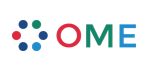

Updated status, related task in progress